Sunday, June 6, 2010
List Of Bookmarklets For Social Media
Bookmarklet was suggested in the Netscape JavaScript Guide. Each bookmarklet is a tiny program, actually it is a JavaScript application, contained in a bookmark (the URL always begin with "javascript:"). It can be saved and used the same way you use normal bookmarks.
To use these bookmarklets, your browser must active JavaScript and accepts Cookie. You just click on the image and drag it to your bookmark toolbar or right click on the image and choose "Add to bookmark" or "Add to Favorites" in IE
Reddit Bookmarklet
Digg Bookmarklet
StumbleUpon Bookmarklet
Twitter Bookmarklet: This bookmarklet is from TweetBig. It includes useful features for a micro-blogging like Twitter such as shorten service, character counter
Tinyurl Bookmarklet
IS.GD Bookmarklet
FriendFeed Bookmarklet
Mixx Bookmarklet
Delicious Bookmarklet
Mister Wong Bookmarklet
Diigo Bookmarklet
Furl Bookmarklet
Netvibes Bookmarklet
Propeller Bookmarklet
Although these bookmarklets are not as convenient as toolbars, they can be used on any browsers. Besides, using many bookmarklets doesn't consume too much computer resource than installing so toolbars, and it will make your browser run faster. You can bookmark this page and return to see new bookmarklets for other social media or you can suggest me some by leaving a message below, I really appreciate that.
Related posts:
Interesting Information About Snowflake
There are three major categories on his site:
- Natural Snowflake: includes three photo galleries of snowflake, the stories and books written about snow crystals, and other ice phenomena.
- Designer Snowflake: include video and tips to design a beautiful snowflake.
- Wallpapers: you can download so beautiful photos of snowflake onto your computer and use them as a desktop wallpaper.
Create And Manage Notes On Desktop Using PNotes

Once launched, it sits silently in the system tray. You then can take any note on Desktop. The note content is in rich text which means you can use colors, styles to format your note content in order to remember easier. Aside formatting the note content, you may dress the note with various skins for different purposes.
Moreover, sensible notes can be encrypted with passwords. You can also search for a note easily with its search engine as well as separate notes into groups to manage more effectively.
More about PNotes, read PNotes – advanced desktop notes app
Related posts
- The Battle Between Short Link Vs. Long Link
- Create And Use Your Notes Smarter Using NoteFrog
- Create And Manage Notes On Desktop With Freebie Notes
- Create And Edit Notes On Your Desktop Effectively With digiNotes
- Create Quick Notes On Your Desktop Or In Any Folder Using QuickDeskNote
Convert Your Videos For Common Portable Devices Using Miro

Read the full post at technobuzz.net
Related posts
- Convert RSS Feed To PDF Files Using Your Own NewsMaker
- Convert Your Documents Online Using DocsPal
- Convert Feed Items To Streaming Audio Files Using BlogRadio
- Convert Videos To Ringtones Online Using Tube2Tone
- Convert Any File Into PDF Using NovaPDF
Upload Clipboard Content To FTP Server Quickly Using Clupper
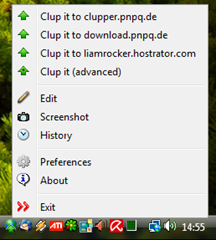
Clupper is the application does this. Once launched, it’s waiting for the upload action in the system tray. You can upload files, folders by copy to the Clipboard. If the content in Clipboard is text, it automatically convert that content into a HTML file before uploading.
More about Clupper, read Upload Windows clipboard content to FTP server with Clupper
Related posts
- Compare And Merge Documents Online Using CompareMyDocs
- Convert Files Between Common Formats Quickly Using File Blender
- CloudBerry Explorer - A Great Application For Amazon S3
- Store, Sync, And Share Your Files Online The Simplest Way With Dropbox
- RJ TextEd - A Swiss Army Knife Text Editor For Developers
Automatically Scan And Download Proper Drivers Using DriverEasy

DriverEasy is such a tool that can resolve issues about drivers on our system. Once installed and launched, it will scan for hardware devices on the system. It wouldn’t be a suck thing because not only finds devices, it also searches for proper drivers for us.
So all things are nearly done, you just have to download drivers that it already found and install them. Your system will work healthily again.
More about DriverEasy, read Auto Detect & Download Drivers with DriverEasy
Related posts
- Avoid Annoyed HP Update Pop Up Window
- Manage Windows Services And Drivers Effectively With ServiWin
- HydraMouse: A Great Macro Recorder For Mouse On Windows
- How To Save Your Tweets To Your Evernote Account Automatically
- 10 Free Tools To Merge Multiple Files Into One
Create Your Own Mouse Cursor Using RealWorld Cursor Editor

In case you want to amaze others with unique and brilliant mouse cursors, you should create your own ones. No need to have special skills on graphic design, you can use RealWorld Cursor Editor to do this task with ease.
Come friendly GUI and helpful wizard, you can make static or animated mouse cursors from image files. And as the name says, you can also customize an existing mouse cursor file using its drawing tools (Pencil, Line, Curve, Rounded Rectangle, Ellipse, Flood Fill, Text, and Projected Shadow) and filter effects.
More about RealWorld Cursor Editor, read RealWorld Cursor Editor – Make Yourself A Custom Mouse Cursor
Related posts
- Top 20 Color Pickers For Your Next Project
- How To Take Screenshots Right In Word 2010
- Convert Videos To AVI Files Using WinFF
- HydraMouse: A Great Macro Recorder For Mouse On Windows
- Top 9 Tools To Protect Your Eyes
10 Best And Free Vista Gadgets For XP
Every XP users always love Vista interface such as sidebars andwidgets, but they don't have to buy, install or upgrade their desktops.Because now I will introduce you 10 best gadgets for you to run someWindows Vista features in XP.
1.WindowsExplorer: browse files and folders withWindows Vista Explorer interface.
2.InternetExplore 7.0: You can use this file tobrowse the web with seven balls interface as in Vista, with only 1Address bar to enter web address and 2 buttons Next, Back.
3.Photo Gallery: Simple tool to view photos,streamlined, lightweight but extremely eye-catching. You click on SelectFolder button to browse to the folder containing the photos,then use Previous Image button (back to the front)and Next Image (to the next) to see image. If youdo not want to browse image by yourself, you can waiting for a programautomatically switch to the next image in every 20 seconds.
4.System: the information of computer systems. Bydefault you'll see information as the computer is using Windows VistaUltimate, and other information about the hardware is correct. Inaddition, the left interface is a set of system functions of WindowsXP. You simply choose to review and refine (if you understand thechoices inside).
5.Trash Bin: A Vista recycle bin. You can keep yourmouse clicks on the icon left the trash and pulled away any place inany place where on the desktop.
6.Vista Clock: Take the contract of households areon the Vista desktop. It is a clock with a second needle move back willcreate continuity for your desktop more lively. In addition, you canalso click the left mouse on it to open the Date and Time Properties(editing system date and time)
7.Vista HDD Information: A tool on the desktop foryou to track information for the computer hard drive.
8.Vista System Information: View information aboutthe speed of CPU and RAM is currently being used.
9.Welcome Center:Welcome center of Vista for XP.Use it tho browse files, folder or search.
10.Windows Media Player: A small and eye-catchingtool of the Windows Media Player on your desktop. After activating theenforcement then you continue to click on Open Folder to browse searchdirectory for the music, then click the Play button to hear or use theother tools, such as when using Windows Media Player in Windows.
Relatedposts:
Foxmarks - Keep Your Bookmarks Synchronized Across Multiple Browsers
your unsynchronized bookmarks between computers, you can use Foxmarks plugin
which has just supported Internet
Explorer and Safari
beside Firefox
(these are the default browses of three big Operating
System: Linux, Windows, and Mac).
Foxmarks
is a small plugin which makes it easy to synchronize your bookmarks
between multiple computers and across multiple browsers. When you add
or change or delete an entry of bookmark on a browser, the changes will
be reflected on another.
And, it is very handy and useful for accessing your bookmarks from any
computer via Internet. Just download and install Foxmarks on the new
browser, setting up the password and Foxmarks will
automatically download your synchronized bookmarks folder onto your
using browser. Another way which is handier, you simply log on to the Foxmarks website and
get what you need (actually, this way is really like Delicious and I
probably prefer to use Delicious).
So how about your passwords? You are probably afraid of sign in each
account manually on another browser? This is another cool feature of Foxmarks: Password
Synchronization. However, this feature is only for Firefox version. In
order to use this feature, you have to enter a new PIN which is
different to the password to login to Foxmarks. For
security purposes, Foxmarks
absolutely will not be able to help you recover this PIN if you forget
it. That’s why you should pick something you will remember easily or
write it down or use a password keeper like KeePass.
Another service you should also try to keep your bookmarks synchronized
is Delicious.
It is very popular and easy to use especially with bookmarklets
which help to save a new bookmark from any browsers.
Related
posts:
How To Choose The Preferred Browser To Open A Link

Browser Chooser is a small utility that will scan for installed browser on your computer, and list them out whenever you open a link. Then, you simply click the preferred to browse that link.
Frankly, it may be a mess if you don’t have multiple browsers or don’t want to switch between them. Otherwise, it’s a great utility especially for web developers or designers who want to test their sites on various browsers.
